Linux Metatrader VPS Setup Guide
Welcome to the detailed guide on how to set up MetaTrader on a Linux VPS. Follow the instructions below to quickly install MetaTrader and optimize it for automated trading.
Step 1: Prepare Your Server
Before installing MetaTrader, you’ll need to ensure that your Linux VPS is set up properly and that you are running Debian 12.
Update Your Server
It’s important to make sure your server is up-to-date before starting the installation. Run the following commands:
Once the update is complete, you can proceed with the installation of the necessary software.
Step 2: Installing Required Software
Step 3: Prepare the User
Create a new user called "terminal," give them admin rights, and set up a special folder and environment variable to prepare the user for running MetaTrader on Linux.
usermod -aG sudo terminal
su terminal
cd
mkdir tmp
echo "export XDG_RUNTIME_DIR=/home/terminal/tmp" >> ~/.bashrc
Start the Desktop
Logout and log in as the terminal user. You now have a fully working operating system with minimal resource usage. Let's start the Desktop environment:
Step 4: Setup the SSH Tunnel
Open MobaXTerm and set up the SSH Tunnel as shown below:

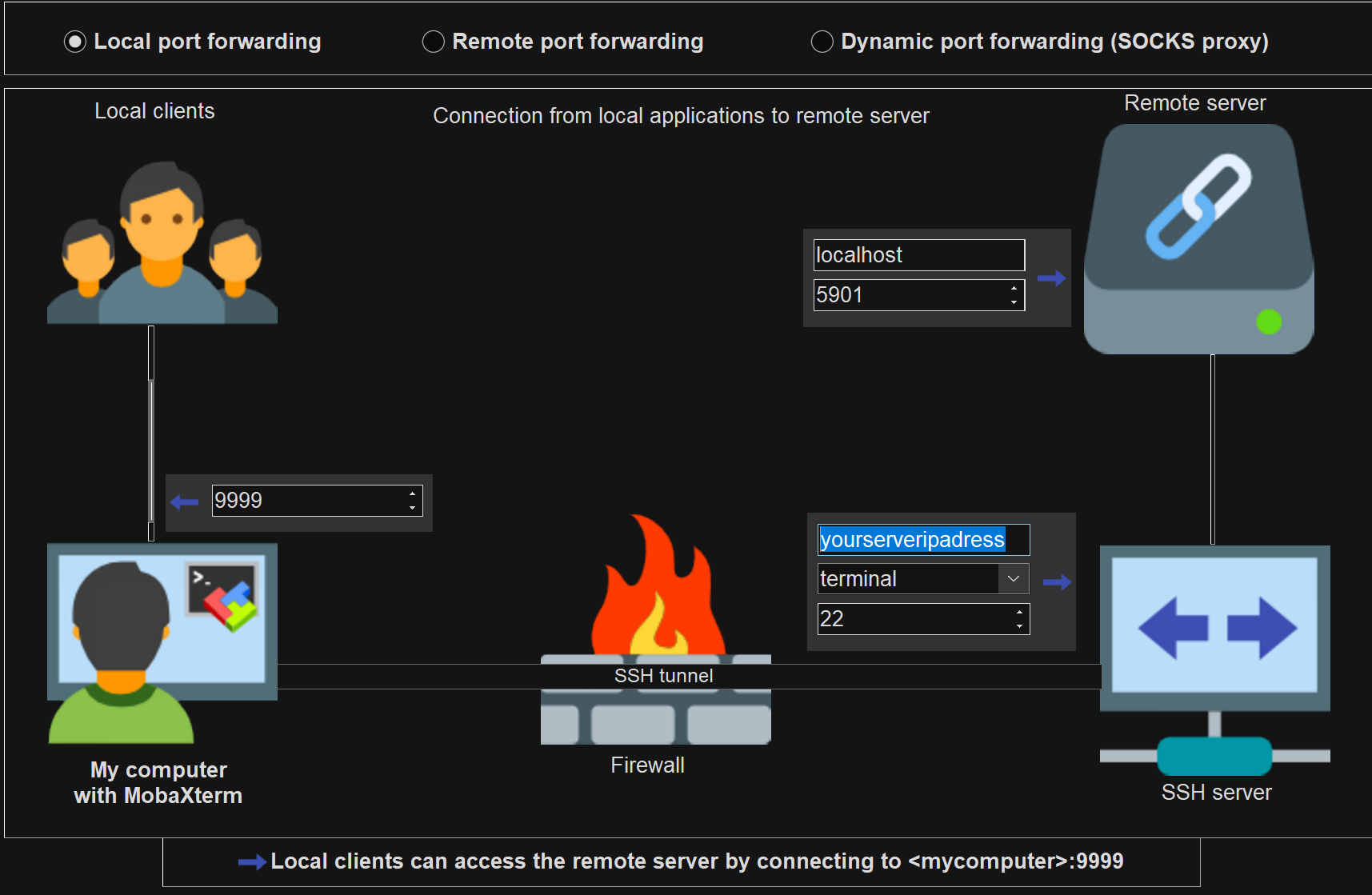
Next, open TightVNC Viewer and set it up as shown below:
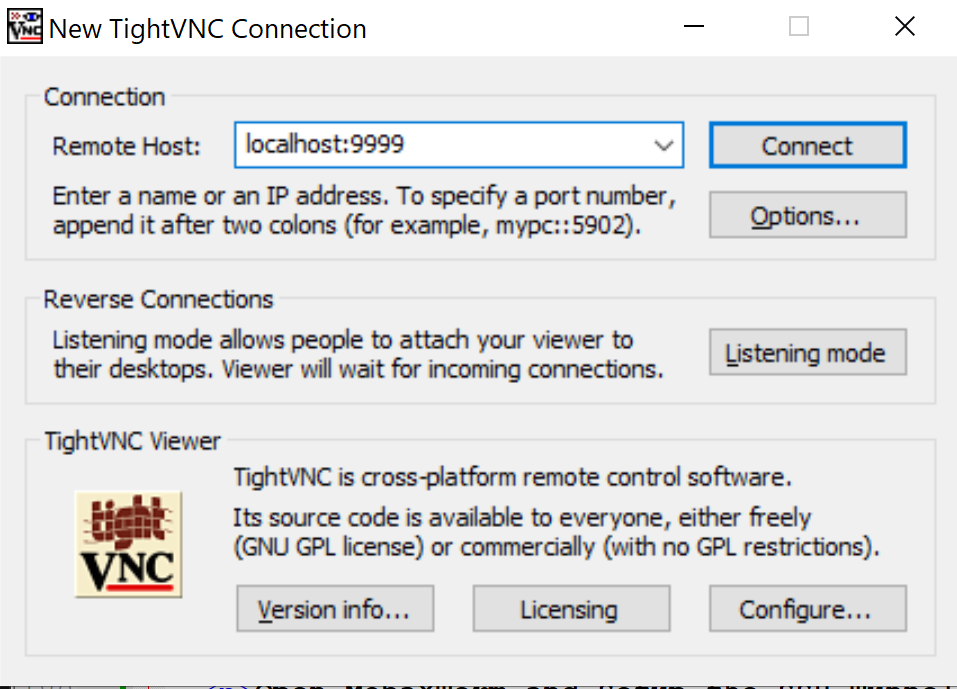
Step 5: Install MetaTrader
The final step is to install MetaTrader by running the following command in the graphical terminal:
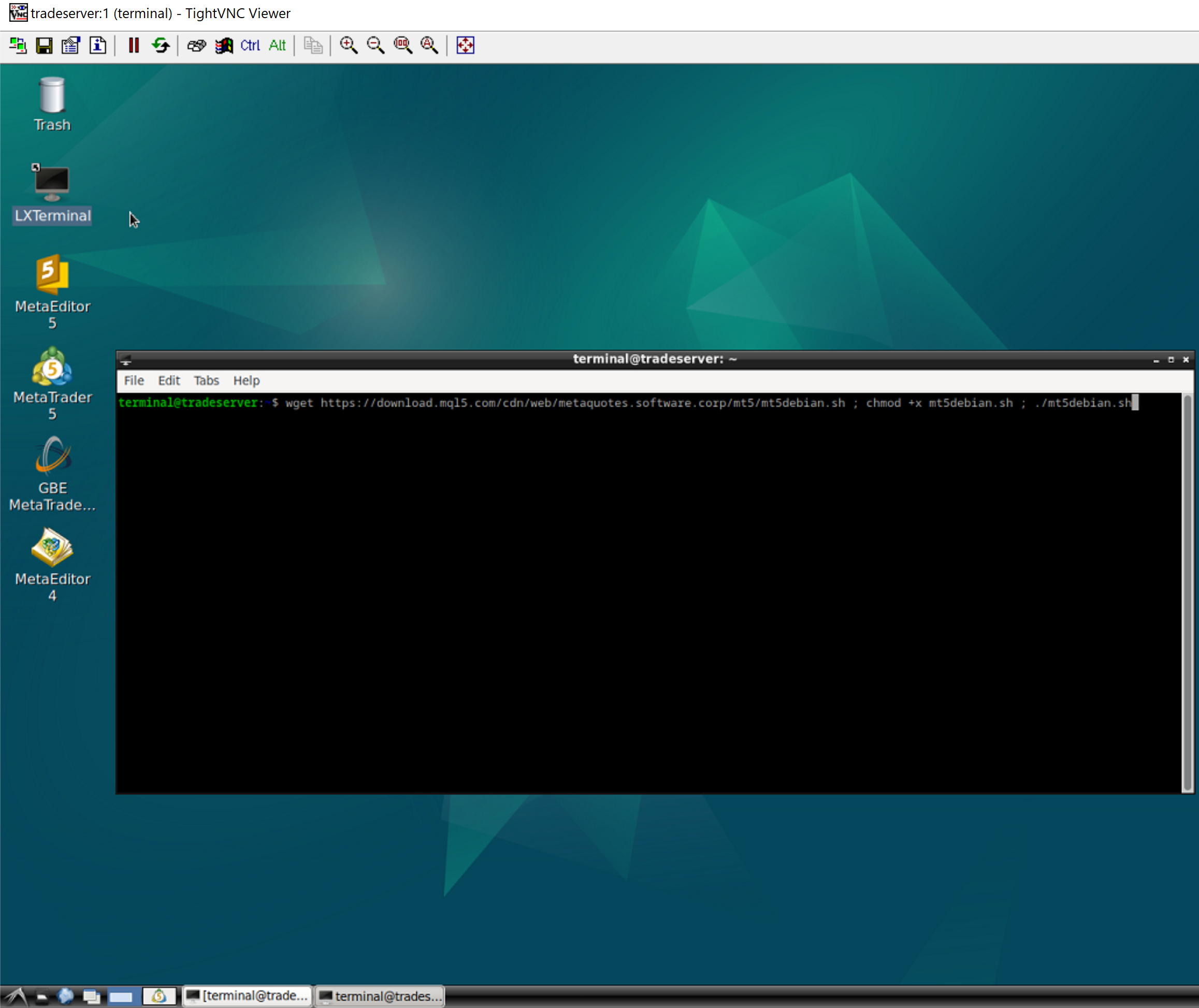
After entering this command, you can start MetaTrader and begin trading!
Conclusion
Congratulations! You have successfully set up MetaTrader on your Linux VPS. Enjoy the benefits of a faster and more affordable platform for automated trading!
Request Support